WE ARE JP TECHNOLOGIES
Workflows
Workflows feature is available in Advanced Pack extension. Workflows automate your business processes an easy way. You can find it in the Administration panel.
- Define trigger type
- Define conditions
- Define actions, which will be executed as workflow is processed
Use cases
Case 1. Customer purchase your product. After couple of days the system sends email to the customer with a few question regarding the product.
One of the possible solutions:
- 1. Create workflow rule with trigger ‘After record created’ for Opportunity entity.
- 2. Add needed conditions (like Stage equals ‘Closed Won’).
- 3. Add Action ‘Send Email’, specify number of days when email must be sent, select Account as an recipient, select or create Email Template. You will be able to use Opportunity fields in a template.
Case 2. When Lead gets converted create a Task for a manager.
- 1. Create workflow rule with the trigger type ‘After record saved’ for Lead entity.
- 2. Add 2 conditions: Status equals ‘Converted’ and Status changed
- 3. Add Action ‘Create Related Entity’, select link Tasks and add all needed fields. Specify user the task should be assigned to.
Case 3. Distribute cases created in portal among Support team members. User who has the least amount of open cases must be assigned.
- 1. Create List Report that displays only open cases. For this add filter by the ‘Status’ field.
- 2. Create workflow rule with the trigger type ‘After record created’ for Case entity.
- 3. Check ‘Portal Only’
- 4. Add Action ‘Apply Assignment Rule’
- 5. Select ‘Least-Busy’ rule
- 6. Select your ‘Support’ team as a target team
- 7. Select List Report you just created
Workflow view screenshot
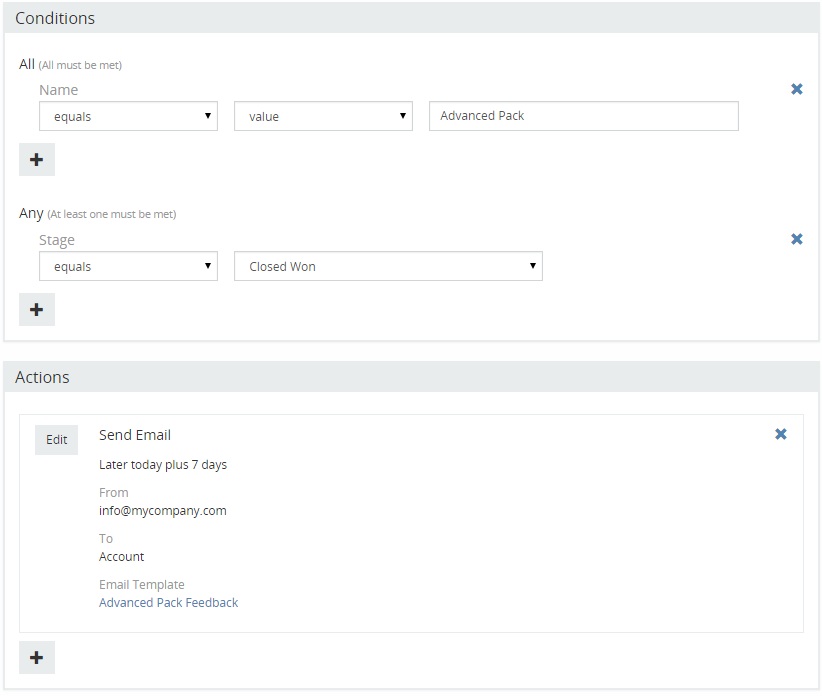
Powerful Automation in your Business
Use cases
- Birthday notifications in EspoCRM
- Adding custom service action for Workflows
- Automated Email-to-Lead with Workflows
- Automatic posting to stream with Workflows
- Sending Telegram message with Workflows
